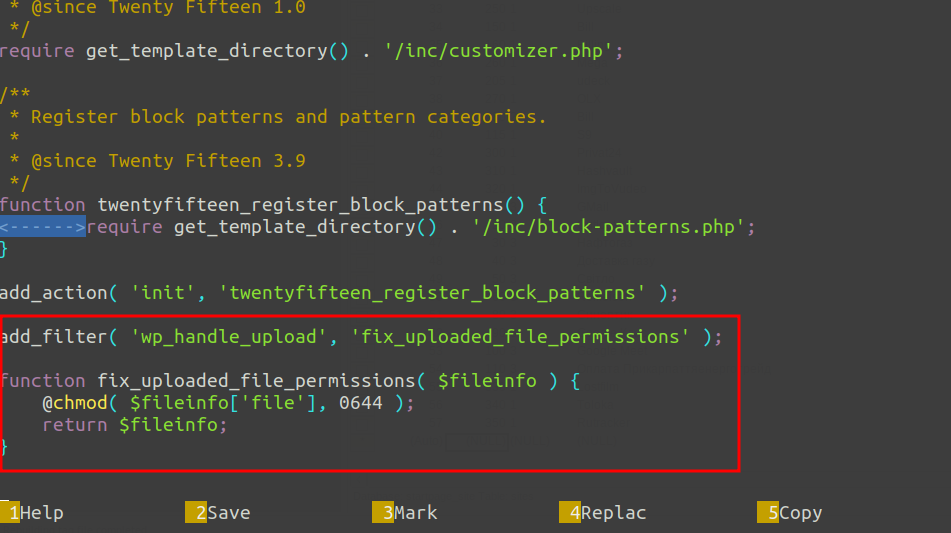Акумулятори типу 18650 LiitoKala 3000 mAh широко використовуються у ліхтарях, повербанках, електроніці та DIY-проєктах. Щоб продовжити термін їхньої служби та уникнути пошкодження, важливо знати, до якої мінімальної напруги можна розряджати елемент і як правильно його зберігати.
Мінімальна безпечна напруга розряду
У технічних характеристиках більшості моделей LiitoKala (наприклад Lii-HG2, Lii-30Q тощо) виробник вказує граничну напругу розряду – 2.5 В на комірку. Це так звана cut-off voltage – мінімальне значення, при якому батарея ще придатна до заряджання.
Проте постійне розряджання до 2.5 В скорочує термін служби акумулятора. Для довготривалої експлуатації рекомендується встановлювати нижню межу:
- 2.8–3.0 В — оптимальна напруга відсічення для збереження ресурсу;
- Не залишайте акумулятор надовго з напругою нижче 3.0 В;
- Використовуйте захисну плату (BMS) або зарядний пристрій із контролем розряду.
Висновок: мінімальна безпечна напруга — 2.5 В, але для максимальної довговічності бажано обмежитись 2.8–3.0 В.
Чи можна зберігати акумулятор при 4.2 В?
4.2 В — це повний заряд (100%) для літій-іонного елемента. Хоча технічно це безпечно, тривале зберігання при такій напрузі прискорює старіння батареї через хімічні реакції в електроліті та катоді.
Як напруга впливає на старіння
| Рівень заряду | Напруга (приблизно) | Втрата ємності за 1 рік при +25°C* |
|---|---|---|
| 100% | 4.20 В | ≈ −20% |
| 80% | 4.00 В | ≈ −10% |
| 50% | 3.75 В | ≈ −4% |
| 40% | 3.70 В | ≈ −2% |
*Дані базуються на тестах Panasonic, LG, Samsung.
Оптимальна напруга для зберігання
- Зберігати при 3.6–3.8 В (40–60% заряду);
- Температура зберігання — 15–25°C;
- Уникати перегріву та високої вологості.
Коли допустимо тримати 4.2 В
Якщо плануєте використати акумулятор у найближчі дні або тижні — залишати 4.2 В можна. Але для зберігання понад місяць краще розрядити до приблизно 3.8 В.
Підсумок
- Мінімальна напруга розряду: 2.5 В (технічна межа), оптимально — 2.8–3.0 В.
- Оптимальна напруга зберігання: 3.6–3.8 В.
- Не рекомендується: тримати акумулятор повністю зарядженим (4.2 В) тривалий час.
Дотримання цих простих правил допоможе продовжити життя акумулятора 18650 у 2–3 рази, уникнути деградації ємності та забезпечити стабільну роботу пристроїв.