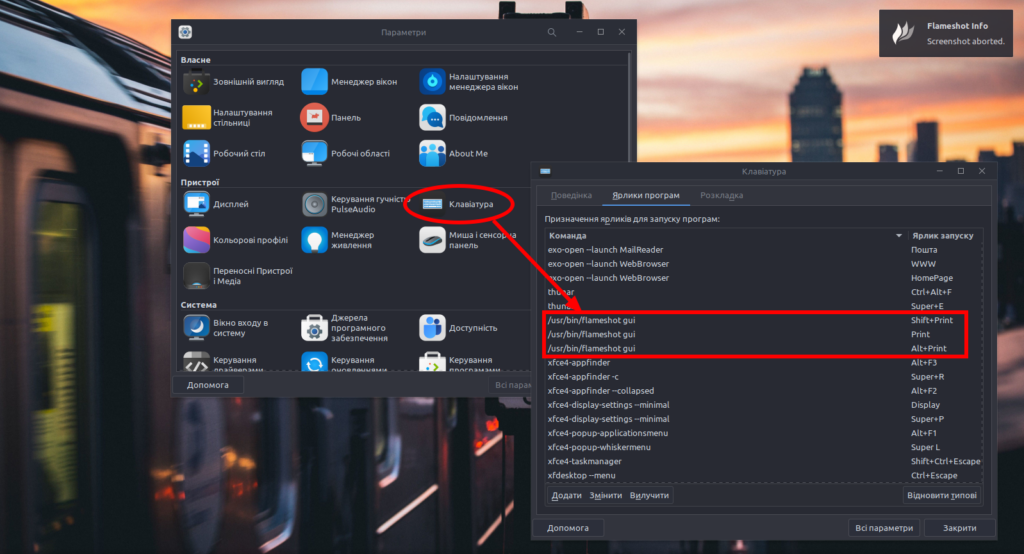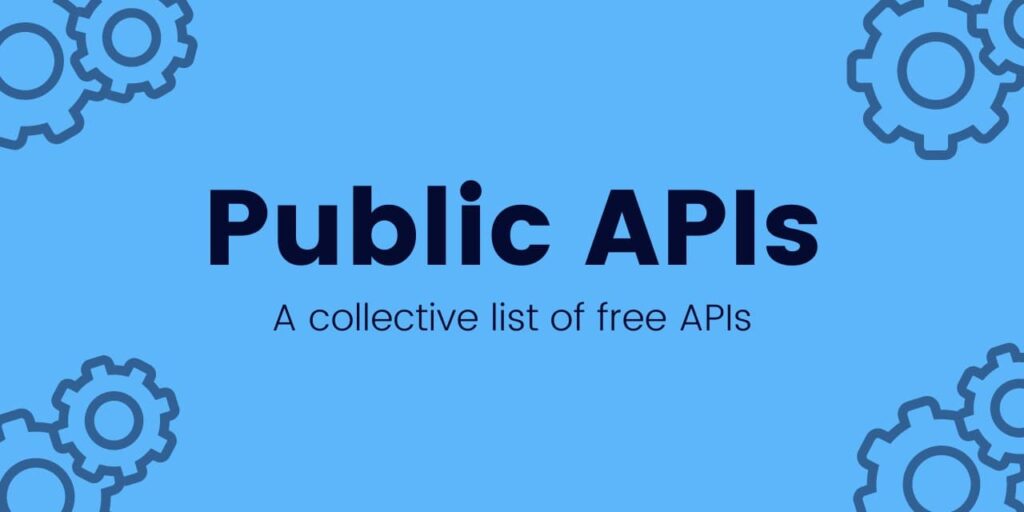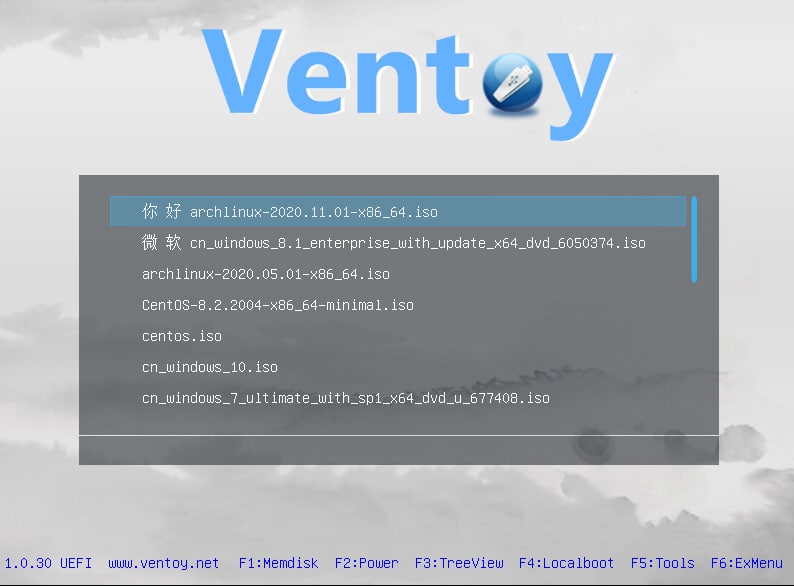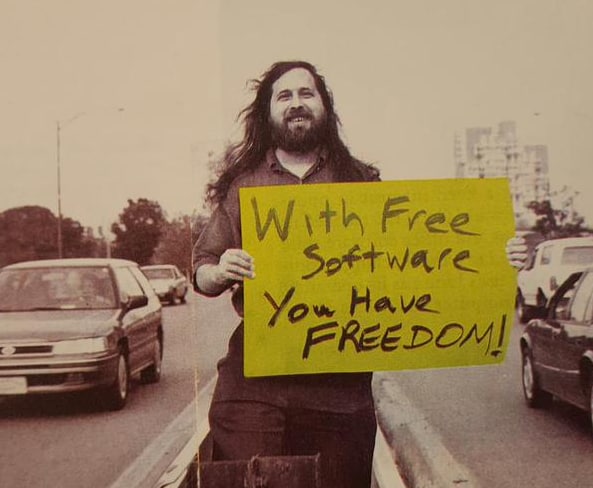Bitwarden is an open-source password manager that helps you store, manage, and share your login credentials securely. You can use it personally or as a team/organization.
To install Bitwarden on your server use next steps:
1. Update your server
sudo apt update && sudo apt upgrade -y
2. Install Docker + Docker Compose
sudo apt install docker.io docker-compose -y sudo systemctl enable --now docker
3. Add your current user to docker group
sudo usermod -aG docker $USER
4. Go to Bitwarden Github repository: https://github.com/bitwarden/server and copy and run installation commands on your server:
curl -s -L -o bitwarden.sh \
"https://func.bitwarden.com/api/dl/?app=self-host&platform=linux" \
&& chmod +x bitwarden.sh
./bitwarden.sh install
./bitwarden.sh start