Windows built-in Remote Desktop Connection makes it possible to access the computer remotely. Wonder can you check remote desktop connection history? The answer is Yes! Here in this part, we provide you with two methods to view connection history of Remote Desktop on Windows 10, 11. Check the RDP connection history via Event Viewer.
Step 1. Press Win + R to invoke the Run dialog box, then type in “eventvwr.msc” and press OK to open Event Viewer.
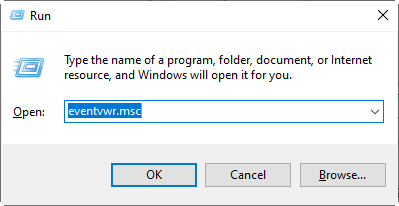
Step 2. Navigate here: Applications and Services Logs > Microsoft > Windows > TerminalServices–RemoteConnectionManager > Operational. Right-click Operational and choose Filter Current Log.
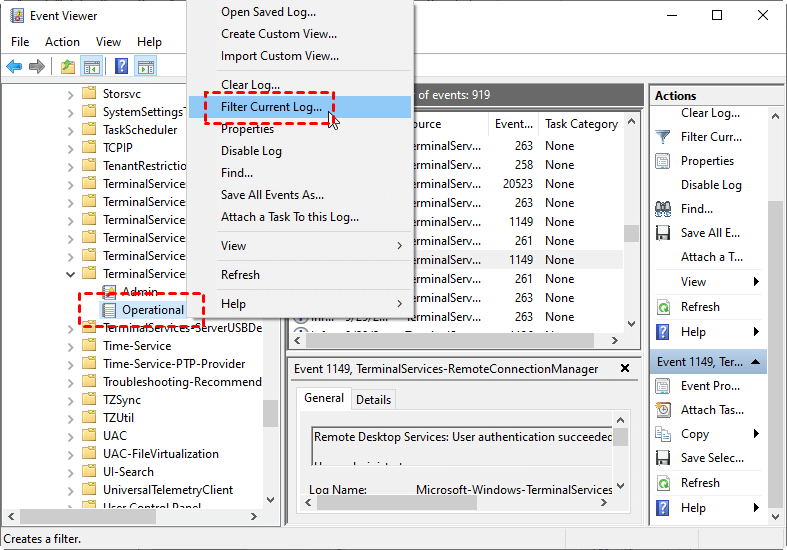
Step 3. The EventID of Remote Desktop Services is 1149. Then enter 1149 to filter the log.
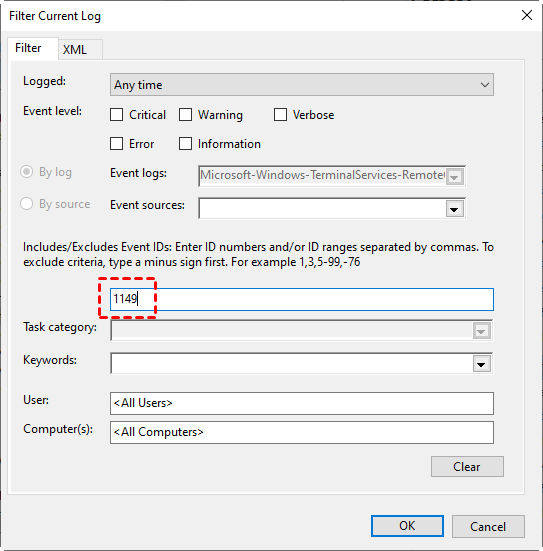
Step 4. Then you will get an event list with the history of all RDP connections to this server.
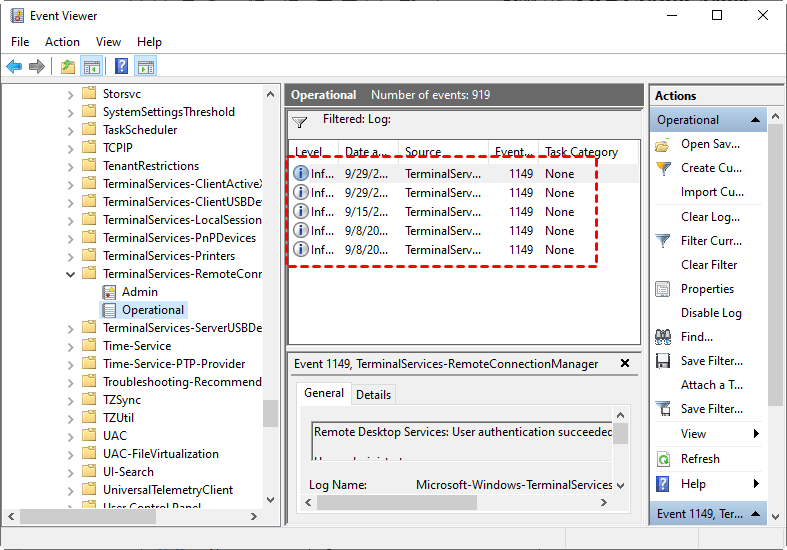
Step 5. Click one of them, then you can see the details of the RDP connection, including IP address, computer name, login time, etc.
