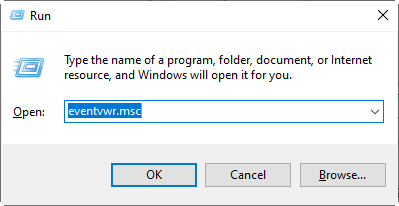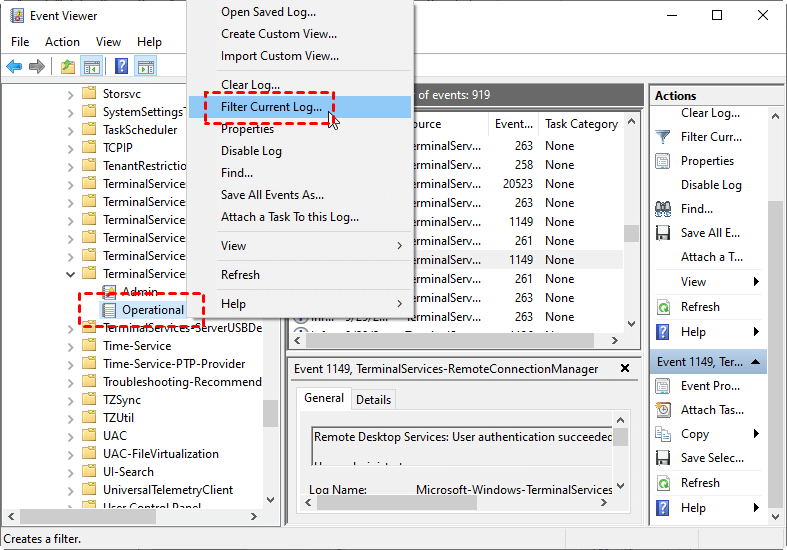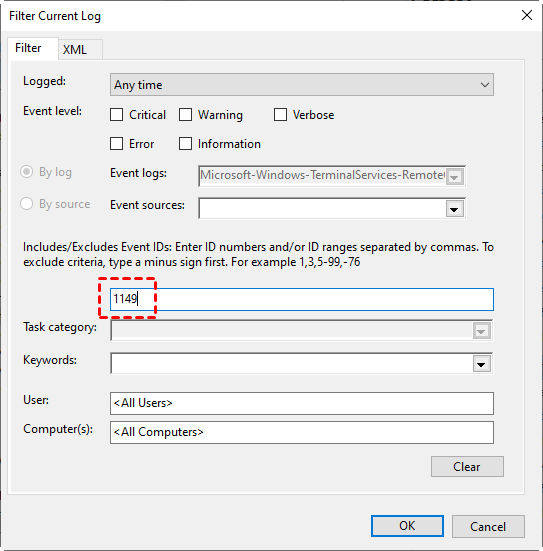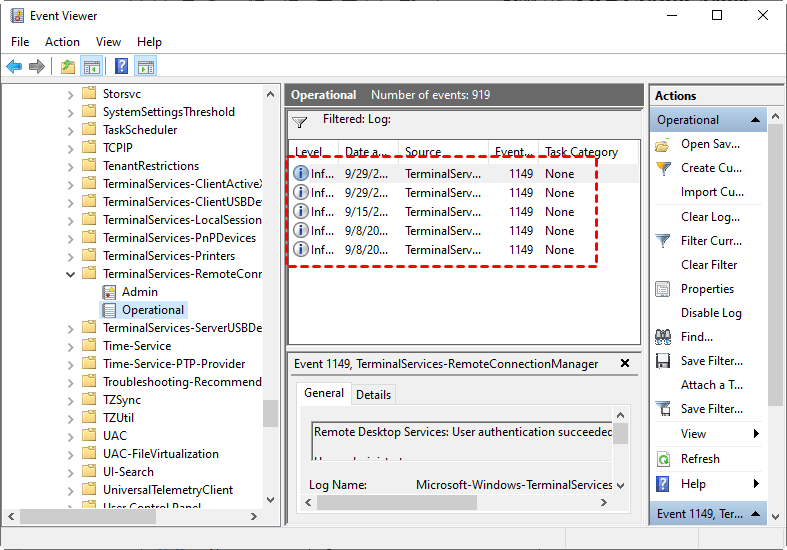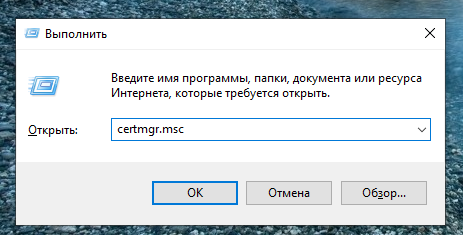yt-dlp — це потужний інструмент командного рядка для завантаження відео та аудіо з YouTube та сотень інших сайтів.
По суті, це «форк» (удосконалена версія) старого проєкту youtube-dl, із масою поліпшень, новими функціями та більш регулярними оновленнями.
Що вміє yt-dlp:
- Завантажувати відео та аудіо з YouTube, TikTok, Instagram, Facebook та інших платформ.
- Працювати з відео з віковими обмеженнями (через cookies або логін).
- Дозволяє вибирати якість відео і аудіо (резолюція, формат).
- Може зливати відео й аудіо в один файл (
--merge-output-format). - Підтримує завантаження цілих плейлистів та каналів.
- Показує детальну інформацію про відео.
- Підтримує проксі, мультитрединг, субтитри, метадані та багато іншого.
1. Встановлення
- Перейдіть на офіційну сторінку релізів:
👉 https://github.com/yt-dlp/yt-dlp/releases/latest - Знайдіть файл
yt-dlp.exeта завантажте його. - Покладіть
yt-dlp.exeу зручну папку (наприклад,C:\yt-dlp\). - Додай цю папку в змінну середовища Path (опціонально, але зручно).
2. Запуск через командний рядок (CMD або PowerShell)
- Натисніть
Win + R, введітьcmdабо відкрийте PowerShell. - Перейдіть у папку, де лежить
yt-dlp.exe, або якщо додав у PATH — просто виконайте:
yt-dlp https://www.youtube.com/watch?v=ТВОЄ_ВІДЕО
Як завантажити відео з YouTube за допомогою yt-dlp, якщо на ньому стоїть вікове обмеження:
Авторизуйся через свій YouTube-акаунт (це потрібно для вікових обмежень):
- Увійдіть в YouTube через браузер.
- Встановіть розширення у браузер “Get cookies.txt“.
- Зайдіть на youtube.com під своїм акаунтом.
- Натисніть на іконку розширення і збережіть
cookies.txt.
- Потім просто додайте цей файл при завантаженні:
yt-dlp.exe --cookies C:\шлях\до\cookies.txt https://www.youtube.com/watch?v=ТВОЄ_ВІДЕО