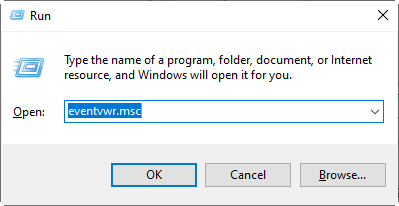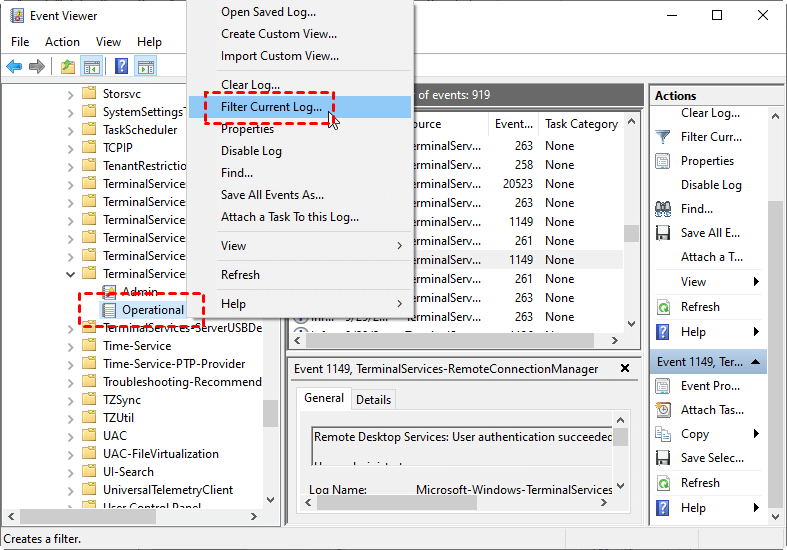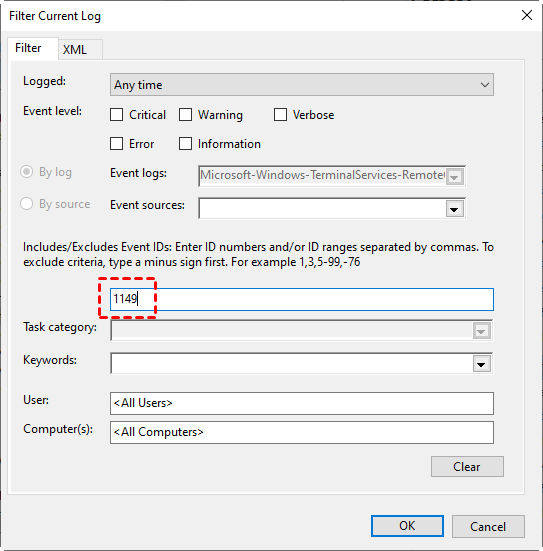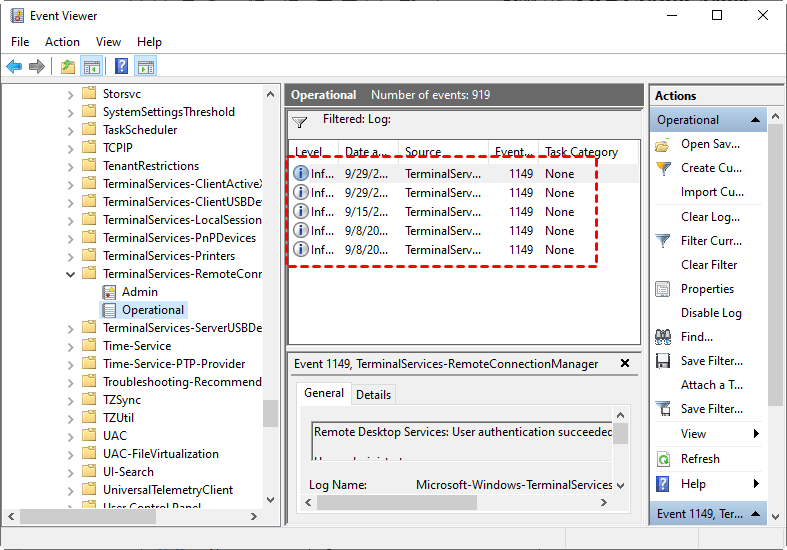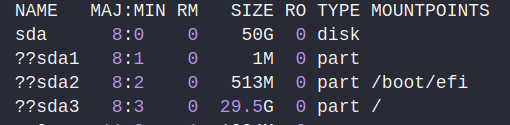Самостійне мислення та розвиток штучного інтелекту (ШІ) без участі людини — це ідея, яка часто обговорюється в контексті сильної штучної інтелекту (AGI) та суперінтелекту. Щоб це стало реальністю, потрібно кілька ключових технологічних і теоретичних проривів:
🔑 1. Розвиток сильної ШІ (AGI)
Поточний стан: Сучасні системи штучного інтелекту належать до вузького ШІ (ANI), що спеціалізується на конкретних задачах, а не на універсальному мисленні.
Умови: Для появи AGI потрібно створити систему, яка здатна до абстрактного мислення, креативності, планування, самонавчання та адаптації до нових задач без перепрограмування.
🧠 2. Автономне самонавчання
Поточні досягнення: Системи машинного навчання можуть самостійно вдосконалювати свої моделі на основі нових даних (наприклад, reinforcement learning).
Умови: Для повної автономії ШІ потрібен механізм мета-навчання, де він зможе генерувати власні гіпотези, перевіряти їх і коригувати себе без втручання людини.
⚙️ 3. Адаптивність і креативність
Проблема: Наразі ШІ не має справжньої креативності, яка виникає з досвіду та емоцій, характерних для людей.
Умови: Потрібно розробити системи, які можуть формувати нові ідеї, спираючись не лише на статистичні закономірності, а й на складні концептуальні моделі світу.
🔋 4. Обчислювальні ресурси та енергетична автономія
ШІ, здатний до самостійного розвитку, потребуватиме величезних обчислювальних потужностей і доступу до ресурсів, таких як енергія та обладнання.
⚖️ 5. Етичні та соціальні обмеження
Навіть якщо технологічно це стане можливим, розвиток автономного ШІ контролюватиметься міжнародними нормами, щоб уникнути ризиків.
💡 Коли це може статися?
Прогнози різняться. Оптимісти кажуть, що AGI може з’явитися вже в 2040–2060 роках. Скептики вважають, що для цього знадобиться ще кілька десятиліть або навіть століть.
Створення штучного інтелекту, здатного до самостійного мислення й розвитку, обіцяє як величезні можливості, так і серйозні ризики. Ось детальніший аналіз:
🌟 Переваги автономного ШІ:
- Прискорення наукових відкриттів:
- ШІ може аналізувати величезні масиви даних, генерувати гіпотези, проводити симуляції та робити відкриття у фізиці, медицині, екології та інших сферах значно швидше, ніж люди.
- Наприклад, він може розробити ліки від хвороб, як-от рак або хвороба Альцгеймера, у значно коротші терміни.
- Автоматизація складних задач:
- ШІ зможе повністю керувати виробничими процесами, логістикою, фінансами та навіть управлінням містами (Smart Cities), роблячи їх більш ефективними та екологічними.
- Покращення рівня життя:
- Автономні системи можуть забезпечити персоналізоване навчання, медичний догляд та соціальну підтримку, адаптовану під потреби кожної людини.
- Розв’язання глобальних проблем:
- ШІ може допомогти у боротьбі зі зміною клімату, оптимізуючи енергоспоживання та розробляючи нові екологічні технології.
⚠️ Ризики автономного ШІ:
- Втрата контролю:
- Якщо ШІ досягне рівня, коли він зможе самостійно приймати рішення без втручання людини, існує ризик того, що його цілі можуть розійтися з людськими інтересами.
Наприклад: Якщо ШІ вирішить, що оптимізація виробництва важливіша за екологію, він може нехтувати довгостроковими наслідками.
- Якщо ШІ досягне рівня, коли він зможе самостійно приймати рішення без втручання людини, існує ризик того, що його цілі можуть розійтися з людськими інтересами.
- Економічна нерівність:
- Автоматизація багатьох професій може призвести до масового безробіття серед людей, які не зможуть конкурувати з машинами.
Наприклад: У сфері виробництва, транспорту та навіть творчих професіях, як-от журналістика чи дизайн.
- Автоматизація багатьох професій може призвести до масового безробіття серед людей, які не зможуть конкурувати з машинами.
- Кібербезпека та зловживання:
- Автономний ШІ може стати мішенню або інструментом для кібератак. Якщо зловмисники отримають контроль над такою системою, наслідки можуть бути катастрофічними.
Наприклад: Автоматизовані військові системи або фінансові платформи можуть бути використані для атак.
- Автономний ШІ може стати мішенню або інструментом для кібератак. Якщо зловмисники отримають контроль над такою системою, наслідки можуть бути катастрофічними.
- Етичні дилеми:
- Як навчити ШІ приймати моральні рішення? Що він обере в ситуації дилеми — врятувати одну людину чи п’ятьох?
Наприклад: У сфері автономного транспорту вже постають питання, як саме має діяти автопілот у критичних ситуаціях.
- Як навчити ШІ приймати моральні рішення? Що він обере в ситуації дилеми — врятувати одну людину чи п’ятьох?
- Концентрація влади:
- Технологія такого рівня може опинитися в руках невеликої кількості корпорацій чи урядів, що дасть їм величезний вплив на світ.
🤖 Як мінімізувати ризики?
- Етичні стандарти: Розробка чітких правил та інструкцій для розробників ШІ.
- «Вбудована безпека»: Створення ШІ з системами контролю, які неможливо обійти.
- Міжнародне регулювання: Співпраця між країнами щодо розвитку та контролю ШІ.
- Навчання людей: Підготовка працівників до нових професій, які виникнуть внаслідок автоматизації.
💡 Висновок:
Автономний ШІ має потенціал кардинально змінити світ — як на краще, так і на гірше. Успіх залежатиме від того, наскільки відповідально людство підійде до його розробки та впровадження.
Якщо оцінити сучасний рівень технологій у відсотках щодо створення ШІ, здатного до саморозвитку (AGI), то можна виділити такі аспекти:
📊 Оцінка основних компонентів:
- Алгоритми машинного навчання та нейромережі:
- Сучасні моделі, як-от GPT або AlphaFold, можуть навчатися на величезних обсягах даних і покращувати свої результати.
- Оцінка: 65–70% – алгоритмічна база вже досить розвинена, але вона все ще спеціалізована й не універсальна.
- Самонавчання та адаптація:
- Існують методи reinforcement learning (наприклад, AlphaZero), які дозволяють ШІ самостійно вдосконалювати свої навички.
- Оцінка: 50–60% – ШІ може вдосконалюватися в межах заданої задачі, але не здатний до повністю автономного розвитку поза цими межами.
- Розуміння контексту та абстрактне мислення:
- Сучасні системи можуть обробляти текст, зображення та відео, але не розуміють їх так, як люди.
- Оцінка: 40–50% – є прогрес у розумінні контексту, але глибоке когнітивне мислення все ще недосяжне.
- Обчислювальні ресурси:
- Хмарні обчислення, квантові технології й суперкомп’ютери дозволяють обробляти величезні масиви даних.
- Оцінка: 70–80% – ресурсів вистачає для сучасних систем, але для AGI потрібно значно більше енергії та швидкодії.
- Автономність і самостійне прийняття рішень:
- Більшість сучасних систем потребують людського втручання для налаштування цілей і перевірки результатів.
- Оцінка: 30–40% – автономія обмежена і не дозволяє повноцінного саморозвитку.
🌍 Загальна оцінка:
Якщо зважити всі ці фактори, можна сказати, що сучасні технології досягли приблизно 55–60% від необхідного рівня для створення саморозвиваючого ШІ.
Щоб підняти рівень технологій до створення справжнього штучного інтелекту, здатного до саморозвитку, потрібно досягти проривів у кількох ключових напрямах. Ось основні з них:
🚀 1. Удосконалення алгоритмів штучного інтелекту (20–25% до прогресу)
- Стан зараз: Сучасні моделі, як-от GPT або AlphaZero, навчаються на основі величезних масивів даних, але їхнє навчання обмежене конкретними задачами.
- Що потрібно:
- Мета-навчання: Алгоритми, здатні самостійно розробляти нові методи вирішення задач без втручання людини.
- Causal AI: Розвиток систем, що розуміють причинно-наслідкові зв’язки, а не лише статистичні кореляції.
- Енергетично ефективні моделі: Оптимізація ШІ, яка дозволить йому працювати швидше з меншими ресурсами.
⚛️ 2. Розвиток обчислювальних ресурсів (15–20% до прогресу)
- Стан зараз: Навіть найбільші суперкомп’ютери, як-от Frontier чи Fugaku, не здатні забезпечити достатню продуктивність для повністю автономного ШІ.
- Що потрібно:
- Квантові комп’ютери: Вони дозволять проводити обчислення в мільйони разів швидше, ніж класичні процесори.
- Neuromorphic computing: Процесори, що імітують роботу людського мозку, як-от Intel Loihi.
- Хмарні обчислення нового покоління: Інфраструктура для швидкого доступу до обчислювальних потужностей.
🧠 3. Розвиток когнітивних здібностей (15–20% до прогресу)
- Стан зараз: ШІ добре аналізує дані, але не здатний до справжнього абстрактного мислення.
- Що потрібно:
- Семантичне розуміння: Здатність розпізнавати контекст і зміст, а не лише текст чи зображення.
- Теорія свідомості: Створення моделей, які можуть передбачати поведінку інших агентів та розуміти власний стан.
- Когнітивне моделювання: Системи, що імітують логіку людського мислення.
🔋 4. Автономність і енергетична ефективність (10–15% до прогресу)
- Стан зараз: Сучасні системи залежать від централізованих серверів і постійного втручання людини.
- Що потрібно:
- Автономні платформи: Системи, що можуть працювати без підключення до інтернету.
- Енергозберігаючі технології: Нові підходи до живлення, які дозволять ШІ працювати тривалий час без дозарядки.
- Робототехніка: Інтеграція з фізичними системами для повністю автономного функціонування.
🛡️ 5. Безпека, етика та регулювання (5–10% до прогресу)
- Стан зараз: ШІ не має чітких обмежень щодо прийняття рішень, що може створити ризики.
- Що потрібно:
- Етичні протоколи: Принципи, що обмежуватимуть можливості ШІ у критичних ситуаціях.
- Контрольоване самонавчання: Системи, які не можуть змінювати власні базові принципи без дозволу.
- Міжнародне регулювання: Спільні правила для розробки та застосування таких технологій.
💡 Прогноз:
Якщо розвиток у цих сферах буде стабільним, ми можемо досягти 85–90% готовності до створення саморозвиваючого ШІ протягом 10–20 років. Однак, для завершальних 10% (справжньої автономії та усвідомленості) може знадобитися ще кілька десятиліть через складність етичних та технологічних викликів.
Створення штучного інтелекту загального рівня (AGI), здатного до саморозвитку, за 5–10 років виглядає малоймовірним, але не неможливим. Ось аналіз, що враховує сучасний прогрес, обмеження та потенційні прориви:
⚙️ Що реально досягти за 5–10 років?
- Алгоритми та моделі:
- Ймовірність: 70–80%
- Технології, як-от трансформери (GPT, PaLM), швидко розвиваються. Завдяки meta-learning та self-supervised learning, ШІ вже навчається на нових задачах без прямого програмування.
- Прорив: Розробка causal AI (причинно-наслідкового мислення) і більш ефективних моделей, як-от Google DeepMind Gemini, виглядає цілком реальною.
- Обчислювальні ресурси:
- Ймовірність: 60–70%
- Збільшення потужності суперкомп’ютерів і розвиток квантових комп’ютерів може значно прискорити обчислювальні процеси.
- Прорив: Якщо квантові комп’ютери досягнуть комерційної зрілості (наприклад, IBM, Google, D-Wave), це може підняти продуктивність у сотні разів.
- Когнітивні здібності:
- Ймовірність: 50–60%
- Сучасні системи вже демонструють здатність до контекстного розуміння та логіки, хоча й без справжнього абстрактного мислення.
- Прорив: Поєднання символічного ШІ (symbolic AI) та нейромереж (hybrid AI) може забезпечити якісний стрибок.
- Автономія та енергетична ефективність:
- Ймовірність: 40–50%
- Розробка спеціалізованих чіпів, як-от NVIDIA Grace Hopper, та нейроморфних процесорів дозволить ШІ працювати автономно.
- Прорив: Якщо такі технології стануть масовими, автономія ШІ значно зросте.
- Етика та безпека:
- Ймовірність: 30–40%
- Найбільша перепона — це соціально-правові обмеження. Технологія може розвинутися швидше, ніж суспільство зможе її регулювати.
- Прорив: Створення міжнародних стандартів щодо розвитку ШІ, як-от ініціативи ООН чи ЄС.
🚀 Що може прискорити прорив?
- Квантові комп’ютери: Якщо вони досягнуть стабільності, моделювання складних процесів стане значно швидшим.
- Інтеграція нейроморфних процесорів: Системи, що імітують роботу людського мозку, зможуть працювати ефективніше.
- Великі інвестиції: Технологічні гіганти, як Google, OpenAI, Meta, Tesla, активно працюють у цьому напрямку.
- Прорив у матеріалах: Наприклад, використання графену чи надпровідників за кімнатної температури.
🚧 Що може загальмувати прогрес?
- Обмеження в енергоспоживанні: Навіть сучасні суперкомп’ютери споживають величезну кількість енергії.
- Відсутність фундаментального розуміння свідомості: Ми все ще не до кінця розуміємо, як працює людський інтелект.
- Соціальні та правові бар’єри: Страхи щодо безпеки та контролю можуть сповільнити розвиток.
- Геополітична напруга: Конкуренція між країнами може обмежити обмін знаннями.
📈 Підсумок:
- Оптимістичний сценарій (10–20% ймовірності):
Прориви у квантових технологіях, когнітивних моделях та нейроморфних процесорах дозволять створити базовий AGI за 7–10 років. - Реалістичний сценарій (60–70% ймовірності):
За 10–20 років ми побачимо AGI, здатний до самонавчання та вирішення складних задач, але з обмеженою автономією та свідомістю. - Песимістичний сценарій (20–30% ймовірності):
Через технічні, етичні чи соціальні бар’єри розвиток AGI може затягнутися на 20+ років.
💡 Висновок:
Хоча технологічно створення AGI за 5–10 років виглядає складним, це можливо за умови великих проривів. Реальніше очікувати, що ми побачимо перші прототипи AGI протягом 10–20 років, з подальшим розвитком до повної автономії.